Discord servers are like online community hubs that you can customize for interests like gaming, studies, or hobbies. Users can chat, share information and video chat within these channels. It’s a popular platform for gamers, study groups and teams to communicate and work together, making it easy to communicate and collaborate.
If you have created a Discord server and want to delete it, you can easily delete it. Before deleting Discord server remember that deletion is permanent and there is no way to get it back. So make sure you really want to delete the server before proceeding.
this guide will walk you through the steps of How to Delete a Discord Server on Desktop and Mobile on iPhone.
How to Delete a Discord Server on the Desktop Application
If a Discord server is no longer active or you want to cancel your Discord server listing, you can delete the server. By following these steps, you can permanently delete a Discord server using the desktop application.
1. Open the Discord application and choose the server you want to delete.
2. Right-click on the server, then choose Server Settings from the menu.

3. On the server settings page, select the red Delete Server at the bottom of the left-hand menu.
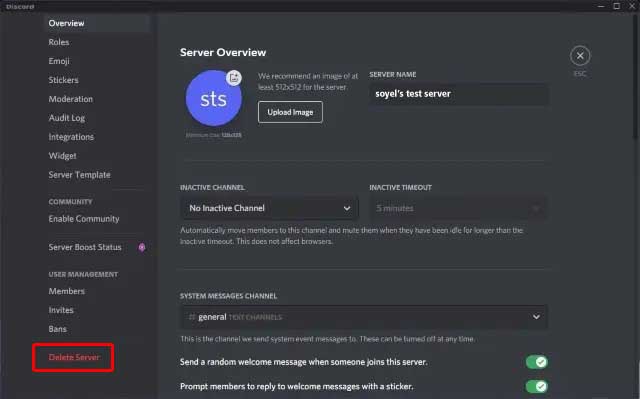
4. Discord will ask you to type your server name to confirm that you want to delete the server. Type your server name and click Delete Server to delete your Discord server permanently.
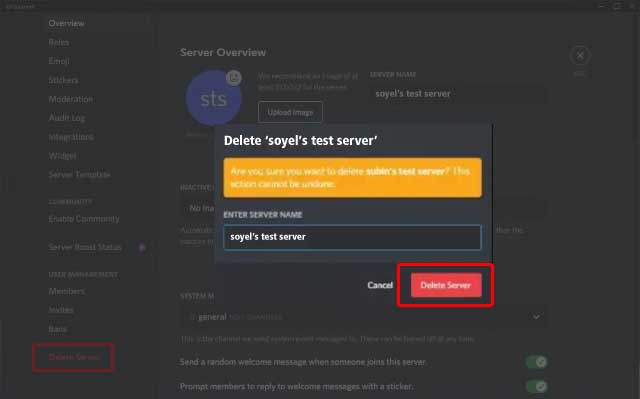
How to Delete a Discord Server on the Mobile App (Android and iOS)
Deleting a Discord server on a mobile app is a bit different than a desktop, but it’s not difficult. You can easily do this by following the steps below.
1. Open the Discord App and select the server you want to delete, located on the left side of the screen.
2. Tap on the three dots (⋮) next to the server name in the upper right corner.
3. From the pop-up menu that appears, tap Settings to view your server’s settings.
4. In the server settings, select Overview.
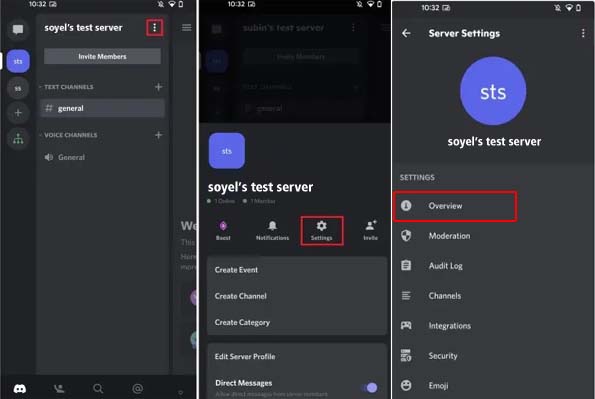
5. Scroll down and tap the red Delete Server button.
6. When prompted, select Delete Server again.

Now Your Discord server will be permanently deleted from your Android and iOS device.
How to Transfer Ownership of the Discord Server
If you don’t want to delete your Discord server but you don’t want to own it, you can transfer your ownership. This is a simple process that lets you hand over control of your server to another member. If you are ready to transfer your server ownership, follow the steps below.
1. Tap on the server you want to transfer ownership from the list on the left.
2. Click on the three dots icon next to the server name and select Settings.
3. In the server settings menu, click on the Members tab on the left side.
4. Find the member you want to transfer ownership of your server to. Hover over his name and click on the three dots that appear to the right of his name.
5. From the dropdown menu, click on Transfer Ownership. A confirmation window will appear.
6. In the confirmation window, check the box and click Transfer Ownership.
How to see who Owns a Discord Server
Finding out who owns the Discord server is important because the server owner has complete control over the server. Follow these steps below to learn how to quickly and easily identify who owns a Discord server.
1. Open the Discord app and go to the server.
2. Click on the server name you want to check from the list on the left side of the screen.
3. Click on the server name, and then a dropdown menu will open from there select server settings.
4. In the server settings menu, click on the Members tab located on the left sidebar.
5. In the members list, you’ll see a crown icon next to the server owner’s name.
If you have admin rights on your Discord server, you won’t see the crown icon next to the owner’s name. In this case, look for the user at the top of the member list to identify the owner.
FAQ
Why can’t I delete my Discord server?
You cannot delete a Discord server if you do not own the server, the server is too large, it is connected to other services, or it is under investigation. Only the owner can completely delete the entire server.
Can I recover a deleted Discord server?
Once you delete a Discord server, it cannot be recovered. The Discord server does not offer any way to restore it once deleted, so it is very important to be sure before deleting. If you accidentally delete a server, you will need to create a new server and invite members again.
How do I transfer ownership of a Discord server?
To transfer ownership, go to Server Settings > Members, find the member you want to transfer ownership to, click on the three dots next to their name, and select Transfer Ownership.
Pingback: What Channel Is Fox On DirecTV