During the cricket match, Jio Cinema users were having trouble watching the live match as many people were trying to stream it at the same time. Don’t worry, you’re not alone. This error means that the page or video you are looking for cannot be found. You can resolve these issues and start streaming smoothly on Jio movies again by following the solutions provided Let’s get started in this guide we will try to solve your Jio Cinema error 404 step by step.
What Is Error 404?
Sometimes you may encounter a 404 error while using Jio Cinema. If you get this 404 error while accessing the online service on JioCinema, it means the server cannot find the page or content you are looking for. There are several reasons why this error may occur such as:
- The page you are trying to access may not currently exist It may be removed.
- Sometimes, Jio Cinema may face problems when the server is down, resulting in 404 error.
- If there is a temporary problem with the Jio Cinema app or website, this error may appear.
How to Fix Jio Cinema Error 404
To fix Jio Cinema Error 404, you can try the following steps:
Fix 1: Check Your Internet Connection:
Check your internet connection, make sure your device is properly connected to the internet. When the internet connection is slow or interrupted, pages do not load, or certain content cannot be accessed, resulting in this 404 error. You open an app or web page and make sure it works without any issues. If the app or webpage loads, then your internet connection is working. If not, restart your router or connect to a different network.
Fix 2: Refresh the Page
Refreshing the page or restarting the Jio Cinema app may help resolve your temporary issue. To refresh the page, click the refresh button on your browser. Close your Jio Cinema app once and then restart it. By doing this, you can resolve the 404 error by reloading the content
Fix 3: Clear Cache And Cookies
If you have problem watching JioCinema videos on PC or Laptop, you can clear your browser cache and cookies. You can clear cache and data by following these steps:
- Click on the three-dot menu icon in the top right corner of the browser window.
- Then access the privacy and security settings by clicking on your browser’s settings.
- You will see an option to clear browsing data within the privacy or browsing data section. Click here.
- You’ll usually see a list of things you can clear, like cache and cookies. Tick the boxes next to these options.
- After clearing your cache and cookies reload the JioCinema website.
Fix 4: Update The Jio Cinema App
If the older version of JioCinema doesn’t work well with your device, you might be able to fix it by updating the app. Here’s how you update JioCinema:
- Open the Google Play Store (Android) or the App Store (iOS) on your device.
- Search for JioCinema in the search bar at the top of the screen.
- If the JioCinema app has updates available, you will see an “Update” button next to the app. Update the app by clicking on that button.
- Once the update is complete, open the JioCinema app to check if the error has been resolved.
Fix 5: Clear App Cache
Jio Cinema’s cache can be cleared to resolve the no playback URL found Problem in Jio Cinema. For this, clear its cache and data by following these steps:
- Go to the settings app on your device.
- Then choose Apps or Application Manager.
- Scroll through the list of apps until you find JioCinema.
- You should see an option to clear the cache. This option can be located under the Storage in the app info’s. Click on it to clear cache data.
Fix 6: Check for Server Outages
If you still get the error, you may be able to view the content for a short time This error occurs when the server hosting the content has a technical problem, such as maintenance or an error.
Fix 7: Contact JioCinema Support
Still, if this error persists, you may need to contact Jio Cinema customer support for further assistance. They can provide you with specific troubleshooting steps or information about errors.
How to fix Jio cinema error 404 Samsung TV?
If you encounter error 404 while accessing content on your Samsung TV. This error can be frustrating, but you can follow the steps below to resolve it.
1. Update Jio Cinema App: Check if the Jio Cinema app is updated on your Samsung TV. To update, update to the latest version which can often fix bugs and errors
2. Clear App Cache: You can resolve this error by clearing cache or clearing data of Jio Cinema app. You go to your Samsung TV’s app settings and select Clear Cache or Clear Data to remove stored data.
FAQ For Fix Jio Cinema Error 404
Why am I getting the Jio Cinema Error 404?
Jio Cinema Error 404 occurs when the app or website fails to detect the requested content. This can happen for a number of reasons, such as a problem with the server, a problem with your internet connection, or a temporary error in the app or website.
Can I fix Jio Cinema Error 404 on my own?
Yes, you can fix Jio Cinema Error 404 by following above mentioned solution steps If the error persists despite best efforts, you can contact Jio Customer Support for further assistance.