Mozilla Firefox is a popular web browser known for its speed and performance along with advanced tracking protection. However, some users fail to display Bangla font properly. If you’re facing this problem, don’t worry – we’ll walk you through this step-by-step guide to fix Bengali font issues in Mozilla Firefox.
Why do problems occur with Bengali fonts in Mozilla Firefox?
Before we start looking into fixing issues with Bengali fonts, let’s find out why Bengali font issues occur in Mozilla Firefox. Various reasons, such as outdated software, wrong font settings or the absence of Bengali font in your system can cause the Bengali font problem in Mozilla Firefox. As a result, the Bengali text on the website or document is confused or lost.
Step 1. Updating Firefox
To fix Bengali font issue in Mozilla Firefox, make sure you are using the latest version of the Firefox browser. To check your current version, click the menu icon in the browser’s upper-right corner, then select “Help” and “About Firefox.” Then if the update is available here, follow the on-screen instructions to install it
Step 2: Accessing Firefox Configuration Settings
To fix the Bengali font issue in Firefox, you can access Firefox configuration settings. Follow these steps to do that:
1. Open your Mozilla Firefox browser and type about:config in the address bar.
2. You will then see a warning message stating that these settings may affect advanced and browser stability. Click the Accept Risk and Continue button to proceed.
Step 3: Install Bangla Font
You may need to install the Bangla font package to solve Bangla font issue in Mozilla Firefox. So you can download “Siam Rupali” or “Kalpurush” font from trusted website. Follow the instructions below to install Bengali fonts.
1. Open Firefox and visit a website that offers Bangla font packages, such as omicronlab.com.
2. Select your preferred font from the available fonts and download it by clicking on the download button next to it.
3. Once the font file is downloaded, unzip the font file. Then install the Bangla font by double-clicking on each file.
Step 4. Clearing Browser Cache
After changing Firefox settings and installing Bangla font, clear the browser cache and restart Firefox. This will refresh your cached data. Follow these steps to clear the cache:
1. Click on the top-right corner of Firefox. Then select Preferences > Privacy & Security > Cookies and Site Data, and click on Clear Data. Select Cached Web Content and click Clear.
FAQs
How to change font in Mozilla Firefox?
To change the font in Mozilla Firefox, open the Firefox, then click the menu button, select Options, go to the Fonts & Colors section, Choose your preferred font for different text types from here, and close the Options tab.
How to update Mozilla Firefox in Ubuntu?
To update Mozilla Firefox in Ubuntu, open Firefox browser, click on the menu icon, go to Help, select About Firefox, and if an update is available, it will download and install, then restart Firefox.
How to reset Mozilla Firefox Browser in Windows 10?
To reset Mozilla Firefox in Windows 10, open Firefox, then go to Help > Troubleshooting Information > Refresh Firefox, confirm the reset, and wait for Firefox to reopen with default settings.