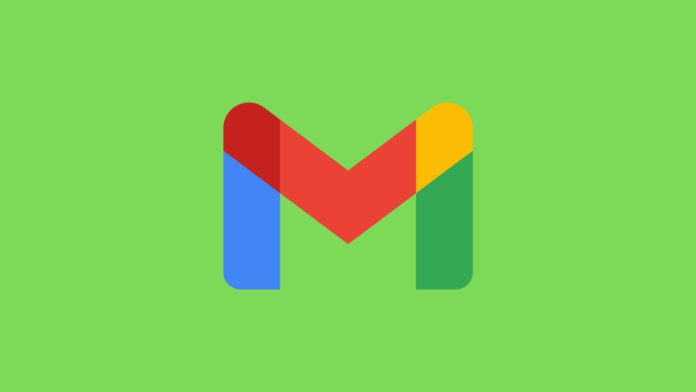Gmail is our online identity, which we use to communicate in our personal or official work. It can be annoying if you forget that Gmail account password because it prevents you from connecting your contacts and accessing your valuable data including important emails.
If you forgot your precious Gmail account password, and you can’t use your linked phone number or recovery email address, no need to worry! In this guide, we will show you how to recover your Gmail password without Phone number step by step.
Can I Recover Gmail Password Without Phone Number?
Yes, you can recover your Gmail account password without your phone number. When you go to recover your Gmail password, Google will offer alternative methods to verify your identity, including answering a security question or using a recovery email address. If you cannot access using this alternative method. Then you can try to recover your account by following the steps given below.
How to Recover Gmail Password Without Phone Number and Recovery Email?
Recovering your Gmail password can be challenging, but not impossible if you cannot access the linked phone number or recovery email to recover your Gmail password. Follow the steps below to recover your Gmail account without a phone number and recovery email:
Step 1: Visit the Google Recovery Page
To start the password recovery process, you first need to access the Google Account Recovery page.
Step 2: Enter your Gmail Address or ID
Enter the Gmail ID or username of the account you want to recover on the Google Account Recovery page.
Step 3: Use “Try Another Way to Sign In”
The next screen will show you three options – Enter your password, receive a verification email in recovery email and try another way to sign in
Step 4: Verify using Another Device
During recovery, you may receive a notification if you are already signed in to your Gmail or Google account on another device You can confirm your identity and log in to your account using this notification Follow the on-screen instructions to complete the verification process.
Step 5: Waiting for the Password Reset Link
According to Google, if you’re not logged into your Gmail account on another device, you’ll receive a password reset link via email after waiting 72 hours. Wait for the email to arrive. Check your spam or trash folder frequently during this time to make sure the email doesn’t get filtered out.
Step 6: Reset your Password
After a 72-hour wait, you will receive an email from Google with a password reset link. For this, make sure your Gmail account is signed in on at least one device. Once you get the link, you can click “Get Started” to change your password using the onscreen instructions to change the password.
Contact Google Support For Gmail Recovery
If you’ve tried the methods mentioned above but couldn’t recover your Gmail password, contacting Google Support can be a helpful way to get it back.
Step 1: Visit the Google Account Help page.
Step 2: Go to the Help Center page and find contact options to contact Google Support Options here include email support, live chat or other contact forms. Choose the communication option that best suits your preferences.
Step 3: If your contact option is selected, you will be prompted to provide detailed information about your issue. Include steps to resolve the problem you are experiencing.
- Your Gmail ID or username
- a brief description about your issue
- any error messages you’ve seen
Step 4: You’ll get instructions from Google Support on how to fix the problem. However, it may take some time to respond to complaints. They will help you properly to recover your Gmail password successfully.
Also Read: How to delete Gmail account permanently without Password
How to Recover Gmail Password with Recovery Email and Phone Number
You can easily recover your password using your recovery email and phone number in Gmail. In this article, we will guide you through the easy steps to recover your Gmail password using your recovery email and phone number.
Gmail Password Recovery With Email
If you have a recovery email set up with your Gmail account, you can easily recover your password.
Step 1: First open the Gmail login page and type your Email address.
Step 2: Then click Forgot Password below the password field.
Step 3: Type in your recovery email address and then check that email address for instructions on how to reset your Gmail password.
If you can access your recovery email, you can recover your account quickly. If not, then you can use your phone number to recover your Gmail password, which is discussed in detail below.
Gmail Password Recovery With Phone Number
If you have linked your phone number to your account, you can easily reset your email password.
Step 1: Go to the Gmail Login page and type your Email address. Then, click Forgot Password?
Step 2: Enter your recovery phone number to get a verification code via text message or phone call.
Step 3: After getting a verification code then Input the verification code on the Gmail recovery page, and you’ll be prompted to create a new password.
You can recover your Gmail password using either of these two methods.
FAQ
How Do I Verify My Google Account Without My Old Phone?
You can verify your Google account without your old phone by using other recovery options such as a backup email, security questions, or asking for help from Google support.
What should I do if I can’t remember my Gmail password and don’t have access to my recovery information?
To recover Gmail password, you go to the Gmail sign-in page, Click Forgot Password? and then enter your email, if you don’t remember the password, reset the password by accessing your account via the phone number linked to the email or the recovery email. Contact Google Support if you can no longer access your account.
How long does it take to recover a Gmail password?
Recovering a Gmail password usually takes a few minutes if you can verify your identity with a phone number or email Or if you contact Google Support, it may take a few days.