Google Slides is a great tool for creating presentations, which makes your presentations attractive with few features very easily. One of the important features is the word count, with which you can easily see the length of your presentation.
In this guide, we’ll explore a simple method to check the word count in your Google Slides presentation.
Is it Possible to Word Count on Google Slides?
You can’t count words directly in Google Slides. But you can count words alternatively. To do so, you can determine the word count of your Google Slides presentation by exporting it to a text file such as Google Docs, Google Word, PowerPoint, or the online Word Counter. which we discuss below.
How to Check Your Google Slides Word Count Using Text Files
The easiest way to create a word count in Google Slides is to download your presentation as a text file (.txt). Which downloads your Google Slides as a PDF document. Such files are plain and contain only text, without images or other formatting.
To check your word count in Google Slides using a text file:
1. Open your Google Slides presentation and then click File from the top pane.
2. Select Download from the dropdown menu then choose Plain Text (.txt) to download a text version of your presentation.
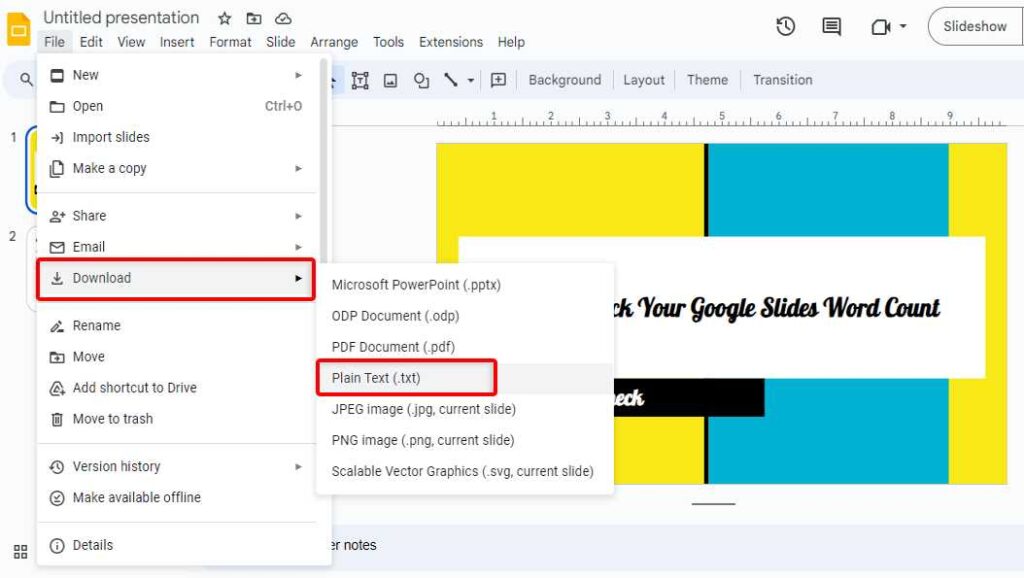
3. Once the file is downloaded, launch the downloaded file from File Explorer on your computer. If you are using Windows, it will open in Notepad by default. You can open it in your favorite app ie word document to see the word count.
4. Now you can count words using the Status bar at the bottom of Word.
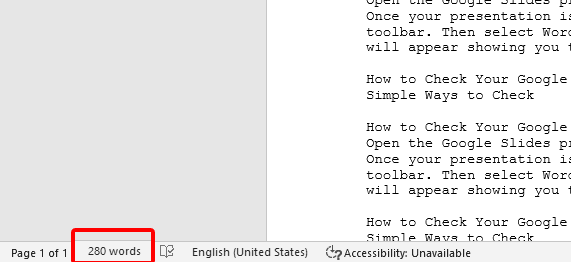
You can also alternatively view the word count of your Google Slides.
How to see word count on Google Slides Using Google Docs
Another way to check the word count of Google Slides is to paste your downloaded text file into Google Docs. To word count on Google Docs, follow the steps below:
1. Open the Google Slides text file you downloaded. Then copy all the text from there.
2. Go to Google Docs and paste all the text you copied from Google Slides.
3. In Google Docs go to Tools from the top tab bar and click on Word Count from the drop-down menu.
4. Then a Word Count window will appear to show how many words, characters and pages your Google Slides presentation contains. Which you can see in the picture below.
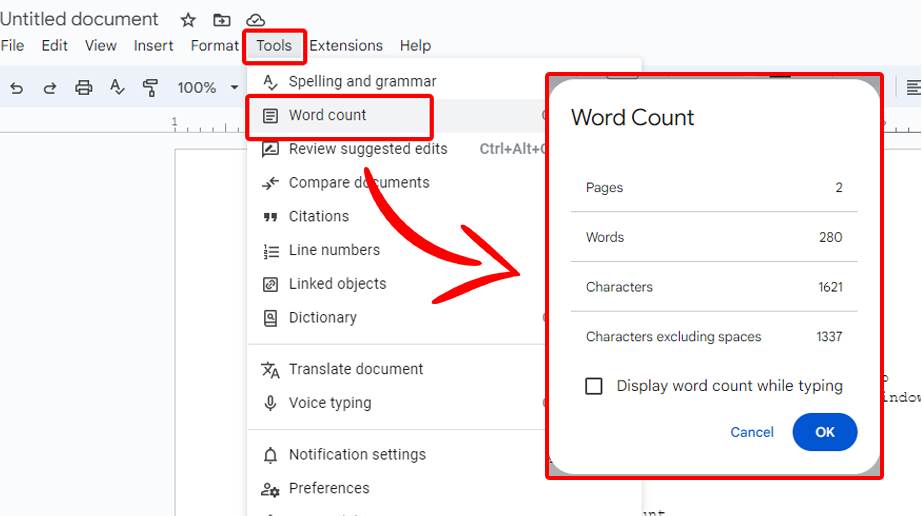
5. You’ll see a checklist at the bottom of the word count window. Clicking on that will display the word count while typing in Google Docs.
How do you see the word count on Google Slides Presentation Using PowerPoint
Another way to check the word count of your presentation in Google Slides is to convert your presentation to a PowerPoint file (.pptx). You can then view the sound in the Google Slides presentation using PowerPoint built-in feature to count the sound. Follow the steps below to find out:
1. Open your Google Slides presentation and then click File above.
2. Then select Download from the dropdown menu to start downloading your presentation in Microsoft PowerPoint (.pptx) format.
3. open the PowerPoint file from your computer after downloading your presentation.
4. After opening your file in PowerPoint, click File > Info on the top tab bar.
5. To check the Word count of your presentation, click Properties > Advanced Properties.
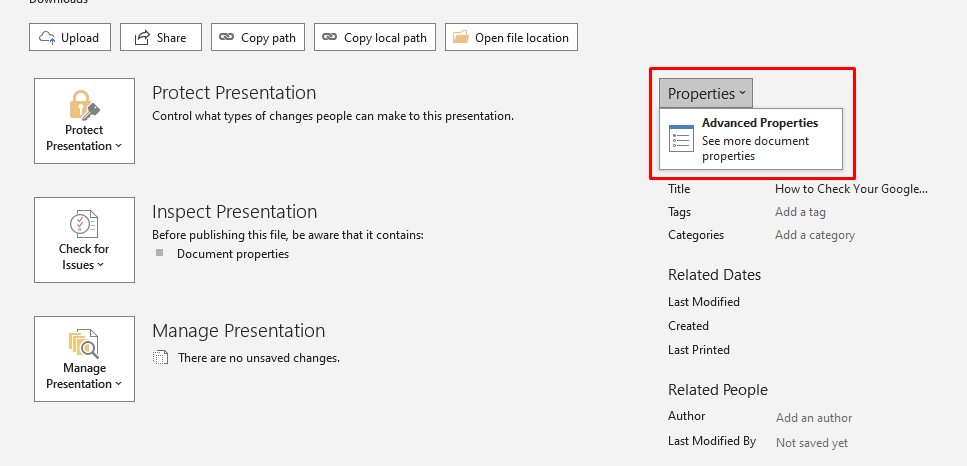
6. Then there will show a window of presentation feature. From that window, click on the Statistics tab. Here your Google Slides will show more information including the total number of words and the number of slides.
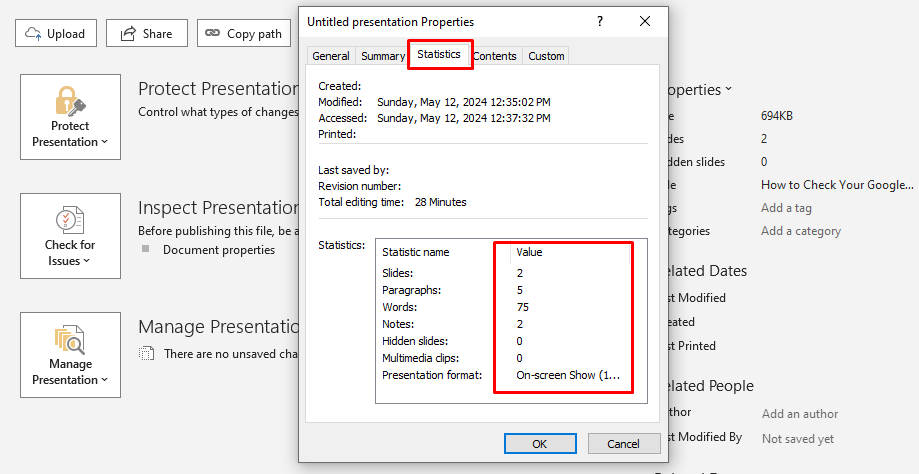
This method will give you a separate word count for each slide and note page.
How to view word count on Google Slides Using a Word Counter
Another easy way to check the word counter of your Google Slides presentation is to use the online word counter. Follow the steps below to find out:
1. Download your Google Slides presentation in Plain Text (.txt) format, Then open it in your notepad and copy the entire text from there.
2. Then go to the Word Counter website and paste the copied text into the text box.
3. The upper part of the word counter will show the word numbers and letters of your presentation.
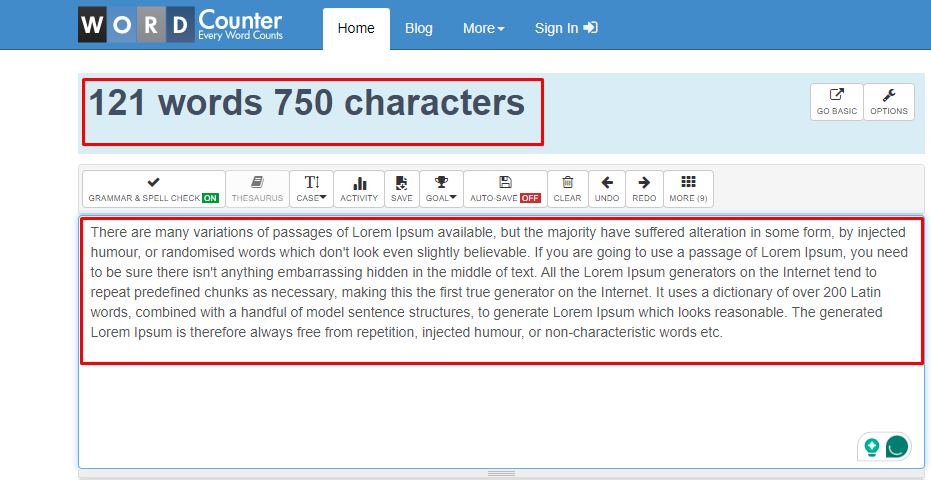
You can check the word count of your Google Slides presentation with these four simple methods above.
FAQ about Word Count in Google Slides
Can I Word Count directly on Google Slides?
No, Google Slides does not provide a built-in feature for word counting. For this, you need to use alternative methods. which we discussed above.
How to check word count on Google Docs shortcut Chromebook?
To check the word count in Google Docs on a Chromebook, select the text and press Ctrl + Shift + C. Then the word count will appear at the bottom of the screen.
How can I see the character count on Google Docs?
To see the character count in Google Docs, click Tools from the top menu, then select Word Count to see characters with and without spaces, along with other counts.