Have you ever noticed that when you use your iPhone’s camera, the pictures are upside down? This can happen if the ‘Smart Invert’ feature is turned on from your phone’s settings. You can easily turn off this feature from your iphone and bring your camera back to normal. In this guide, we will discuss step by step how to turn off reverse camera from your iPhone.
What is the Inverted Camera Issue on iPhone?
The iPhone’s camera appears inverted, meaning the image looks like a mirror. Flipped photos or videos while taking photos or video chatting can be confusing, as it doesn’t look natural.
Why does my iPhone camera look inverted?
If your iPhone camera looks flipped or upside down, it could be because of how you’re holding the phone. Or it could be if your mobile settings are adjusted. Sometimes, the camera is set to show a mirrored image by default This means that what you see on the screen is a reversed version of what the camera is actually capturing.
How to Turn Off Inverted Camera on iPhone?
Here’s a step-by-step guide on how to turn off the reverse camera from your iPhone:
- Open the Settings app on your iPhone.
- Scroll down until you see the Camera option. Then tap on Camera to access.
- In the camera settings, you will see various options related to camera functionality. Look for the setting called Mirror Front Camera from the Composition section and turn it off.
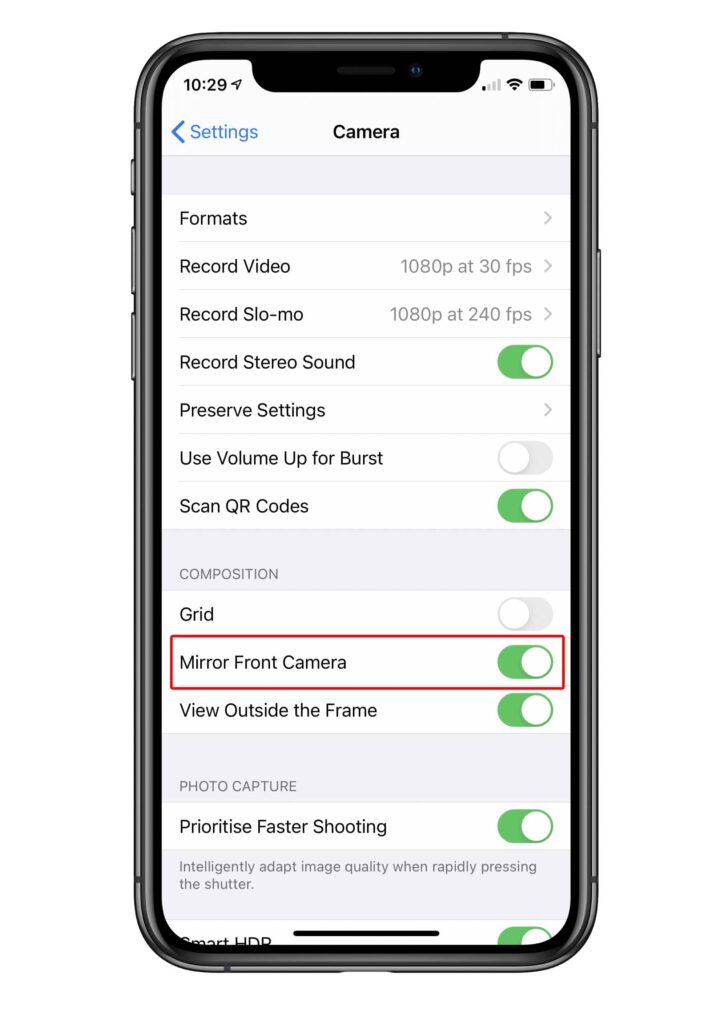
After following these steps, your iPhone’s front camera will not display the image in mirrored orientation. It will display the images in the natural iPhone camera orientation.
How to Invert Camera on Omegle iPhone?
To switch the camera from your iPhone to Omegle, you need to use the Safari browser to open the Omegle website. Follow the steps detailed below:
- Open the Safari browser on your iPhone.
- Type omegle.com in the search bar and press enter to access the Omegle website.
- On the Omegle homepage, you’ll see options to start a text or video chat. Tap Video to start a video chat It will then request access to your camera and microphone. Allow access to proceed.
- When entering video chat, find the camera icon on the screen It is usually located in the upper or lower corner of the video chat window.
- Tap on the camera icon to switch between the front and rear cameras.
- After making your selection, tap on the Done button.
That’s it! This is how you can flip the camera on Omegle for iPhone.
FAQs
How do I know if my iPhone camera is inverted?
To check if your iPhone’s camera is showing upside down, open the Camera app and take a picture of yourself. If the image appears mirrored or flipped, it indicates an inverted camera.
How to make your face not inverted on Facetime?
You can use the flip camera feature to avoid flipping your face on FaceTime. During a FaceTime call, tap the screen to see the controls, then tap the flip camera icon to switch to the rear-facing camera. Now the person you are talking to can see your face accurately.
How do I take off an inverted camera on Omegle?
To fix an inverted camera on Omegle, access the camera settings from the website or app. Find the Flip Camera option and toggle it on. This time your camera will display correctly.
Pingback: How to Transfer Facetime Calls from iPhone to Mac and iPad - Techcary - Tips, Tricks & How-Tos