Gmail is one of the most used and famous e-mailing apps from Google. It allows instant communication between people for both professional and personal reasons. But you want to delete your Gmail account for some reason. The worst part is that you have now forgotten the account password and can’t remember it.
In any case, you must be wondering how to delete Gmail account permanently without password. In this guide, we will discuss in detail how to delete Gmail account permanently without password. But before deleting the account it is important to remember that this process will delete all data like YouTube and Google Drive, so be sure to back up any important data before proceeding.
Can You Delete a Gmail Account without Password?
Yes, it is possible to delete Gmail account permanently without password. If you forget your Gmail account password, Google provides you with several methods so that you can recover your Gmail account. To recover your account it is possible to easily verify your identity if you have a recovery email or mobile number associated with the account. Once your identity is verified, you can permanently delete your Gmail account by logging into the account.
How to backup your Gmail account before deleting?
Please remember to back up your Google data before deleting your Gmail account There are other good reasons to keep a local backup of your Google data Then, follow the on-screen instructions to create a backup of all your emails.
1. Go to My Account. Sign in if you haven’t signed in yet.
2. Click on the “Data and privacy tab.”
3. Scroll down to the Data from apps and services you use section and click on it.
4. Click on Download your data option.
5. The Google Takeout page opens to display all Google products linked to your account.
6. Deselect all the options by click on the button and scroll down to the Mail option.
7. Data can be exported in two formats: MBOX or JSON.
8. Choose the export frequency (just once or every two months for a year), the file type, and the maximum file size. If a file is larger than the specified file size, it will be split into two or multiple files.
9. Click on “Create export” at the bottom.
10. Wait until the export is complete. Note that this process may take several minutes or even hours depending on the size of the export file.
11. You can access the files once they’re downloaded, or if you select this option, you’ll have to download them via a link sent to your Gmail.
Now, we’ll explain how to delete your Gmail account on Desktop, iPhone, and Android.
How To Delete Gmail Account Permanently Without Password
If you are wondering how to delete Gmail account without password, then this section is for you. This section will tell you how you can permanently delete Gmail account without your password.
1. Open Browser and visit Google.com.
2. Now, sign in with the Gmail account you want to delete. If you are already logged in, you can skip this step.
3. Once you are logged in, click on your profile in the screen’s upper-right corner.
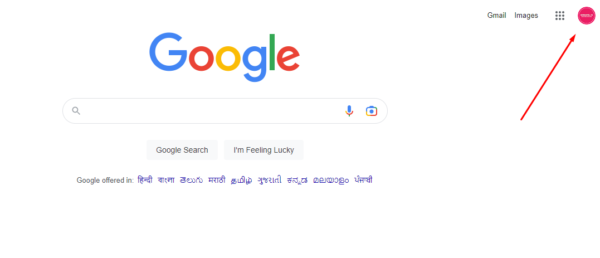
4. Select ” Manage your Google Account.”
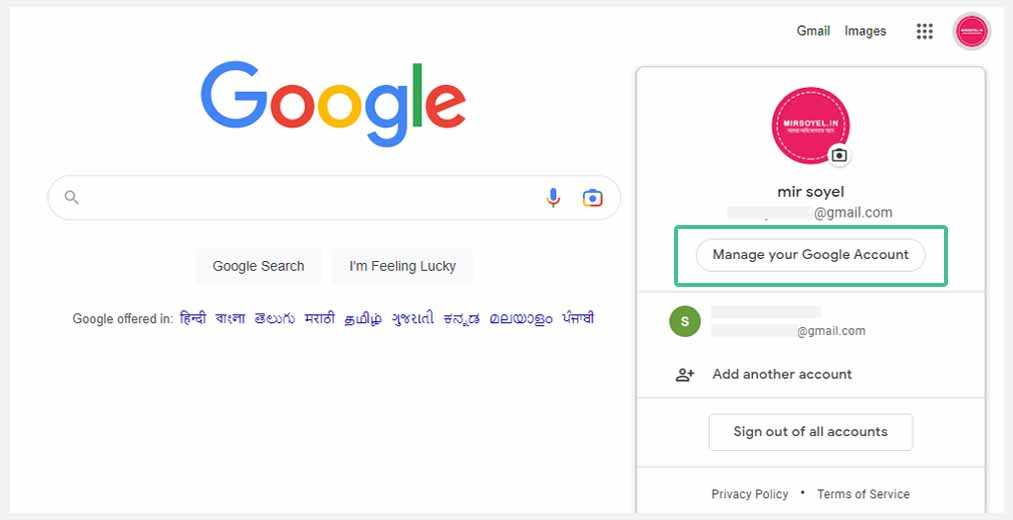
5. Here hit on the ‘Data & Privacy’ tab from the left sidebar menu.
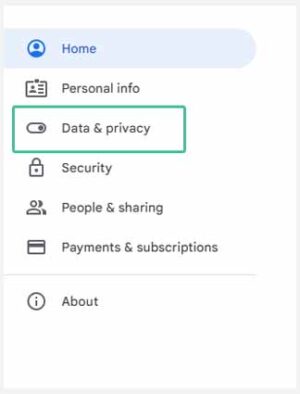
6. Scroll down until you see “Data from apps and services that you use.”
7. Then Click on “Delete a Google service.”
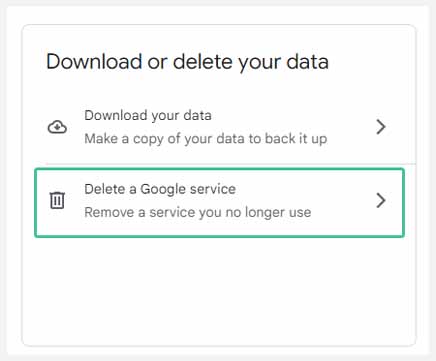
8. Enter your password to verify your identity.
9. You’ll be presented with three services you can delete. Click on the trash can icon next to Gmail.
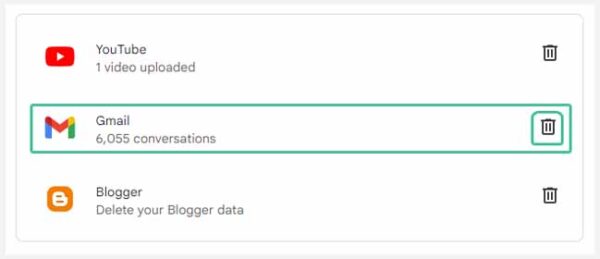
10. Next, you’ll be asked to provide a different non-Google email address before you can proceed. This non-Gmail address is for signing in to Google services Enter a non-Gmail email address then click “Send Verification Email“.

11. Go to the email account you entered above and find the Gmail deletion email.
12. Click on the link in the email and log in to your Gmail account one last time.
13. Select “Yes, I want to delete [gmail account].” Now click on “Delete Gmail” and “Done” to completely delete your account.
How to Delete Gmail Account in Android Phone?
You can delete your Gmail account directly from your Android smartphone. The process of deleting emails is the same process as above, so let’s take a look.
1. Launch the Google app on your smartphone and click on your profile.
2. Then Click on Manage your Google account.
3. Swipe to the right, and click on the data and privacy tab.
4. Scroll down until you see the Download or delete data tab. Then select Delete a Google Service.
5. Here you will have the option to download all your Gmail before you delete your Gmail account.
6. Once done, click the trash icon next to Gmail and enter an alternate email ID.
7. Google requires an alternate mail ID to keep other Google services active and sends a link to delete the Gmail account on the alternate account.
8. Log in with your alternate mail ID, and you should see a verification email from Google.
9. Open the link in the mail and Click on the message saying Yes, I want to delete my Gmail account.
How to delete Gmail account from iPhone or iPad
Deleting your Gmail account from iPhone or iPad is very easy. Therefore, we will cover only the main steps. You can delete Gmail account either through Gmail app or web browser. After deletion, the final steps are the same as the desktop guide.
1. Launch the Settings app on your iPhone and select the Contacts section.
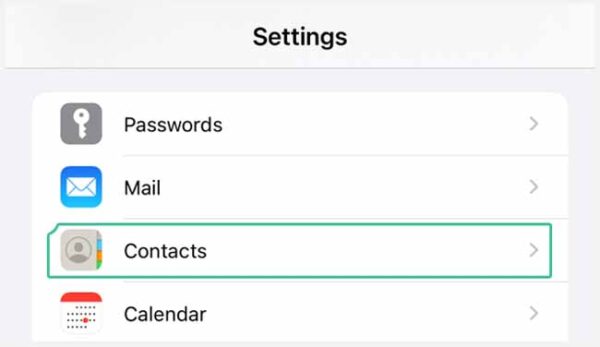
2. Then Click on Accounts.
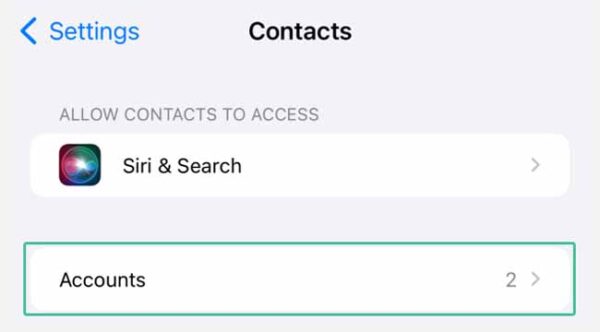
3. Tap on the Gmail account you want to remove.
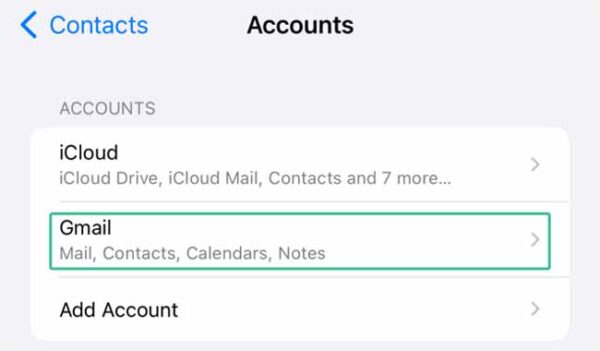
4. Then, select the Delete account button Like this below.
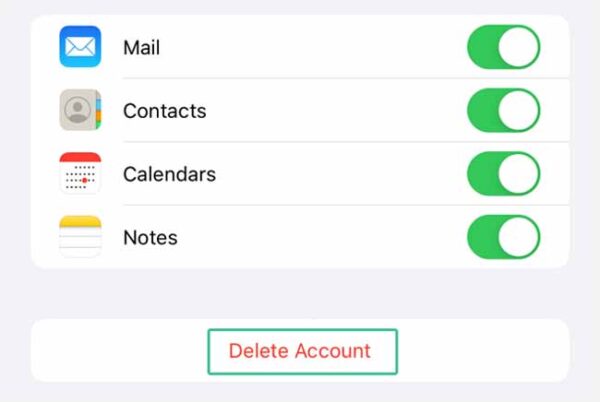
Read Also: How Can I Recover My Gmail Password without Phone Number And Email and Phone
How to Delete Google Account on Android or Computer?
To delete your Google account, follow these steps:
1. Go to your Google account.
2. Click on “Data & Privacy” tab.
3. Scroll down to the “More options” section and click on “Delete your Google Account.”
4. Before deleting your account, you may want to back up your important data, as it will be permanently deleted.
5. scroll down to the bottom. Click on “Delete your account” and follow the on-screen instructions.
FAQ
How do I permanently delete my Gmail account?
To delete a Gmail Account from any device just tap Google account > Data and privacy > Delete a Google service. Then fill out your password to confirm. Click on the trash icon next to Gmail and follow the steps that appear on the screen.
How do I remove a Gmail account from the Gmail app?
Open the Gmail app, tap your profile icon, tap Manage accounts on this device, and select Remove from this device.
How can I Recover Deleted Gmail Account?
To recover a deleted Gmail account, visit the Google Account Recovery page, then enter your email address, verify your identity, submit your request, and wait for Google’s response for further instructions.
What happens when you delete your Gmail account?
Mail sent to your old Gmail address will be returned with a delivery failure message. You may want to notify your contacts of a new or alternate old address.
Pingback: How to Fix Comcast Email Login Problem