Error code 0x80072f8f can be a frustrating problem for Windows users. This error usually occurs when there is a problem with your computer’s date and time settings or a problem with a secure Internet connection. It can prevent you from updating your Windows, downloading apps from the Microsoft Store, or even accessing certain websites. In this guide, we will discuss various easy ways to fix this error step by step and make your computer work properly.
Common Causes of Error Code 0x80072F8F
1. If the time and date on your computer are incorrect, this error may occur because secure connections require accurate timestamps.
2. Sometimes this error code may appear due to your internet network or connection issues.
3. Sometimes, your firewall or antivirus software can block secure connections, causing this error to appear.
4. Sometimes this error can occur if there is a conflict between different software programs on your computer.
How to Fix Windows Activation Error Code 0x80072f8f
Method 1: Check the Date & time settings
Date and time settings can cause this error. Your computer must have the correct date and time settings to access Windows services So follow the steps to check it:
1. Press the Windows + I key to open the Settings app.Then click Time & Language.
2. On the Date & Time tab, switch on Set time automatically and Set time zone automatically.
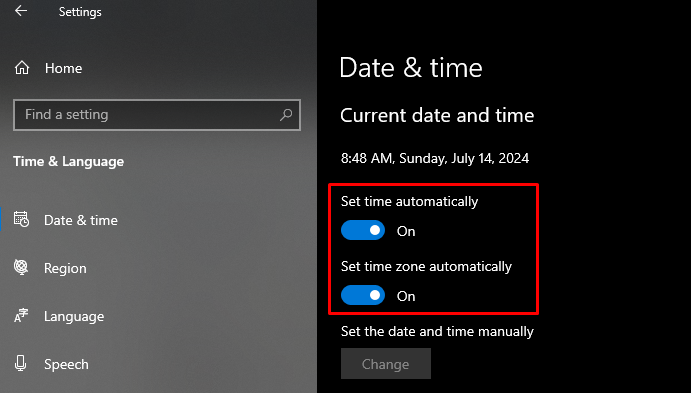
3. Click on Regions from the left tab. Make sure Country or Region is set to the country where you live.
Restart your Computer to apply the changes and check if it resolves the 0x80072F8F error.
Method 2: Update the Media Boot Data Registry value
A registry problem can cause the 0x80072f8f error. You can fix this by disabling the problematic registry setting using the steps below.
1. Press Windows + R to open the Run window, type regedit and hit Enter.
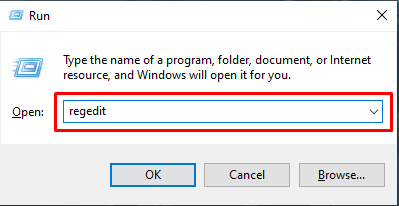
2. Follow the steps below to get to your destination.
HKEY_LOCAL_MACHINE/Software/Microsoft/Windows/CurrentVersion/Setup/OOBE
3. Double-click on MediaBootInstall. Then change the Value data to 0, and click OK.
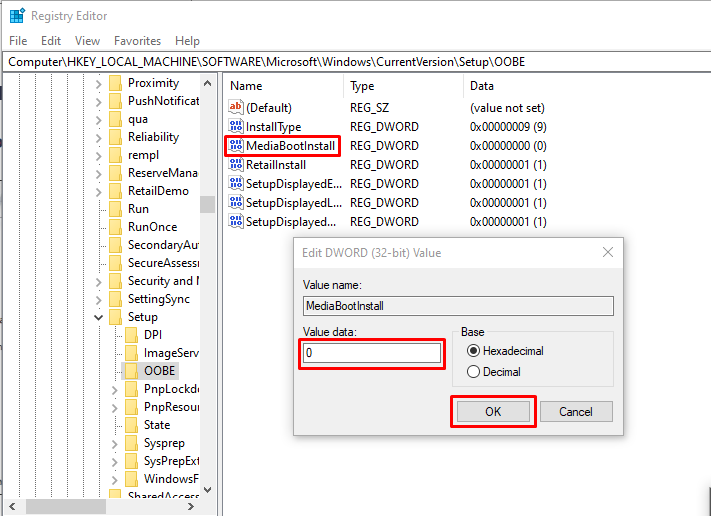
4. After closing the Registry Editor, type cmd in the Windows search box and select Run as administrator.
5. Copy and paste slmgr /rearm and press Enter. If you see a message saying Command completed successfully, click OK to restart your computer.
How to Fix Windows Update Error 0x80072f8f
Now that we know what this error 0x80072F8F is and why it occurs on Windows PCs, let’s discuss the various steps to resolve this error and help your computer work properly again.
Method 1: Install Root Certificate Updates
Windows root certificates are essential because they confirm your identity as an authorized user when connecting to software If you see error code 0x80072F8F, trying to update this root certificate may solve the problem. Here’s how to do it:
1. Go to the Microsoft Update Catalog. Type Root Certificate Update and click Search.
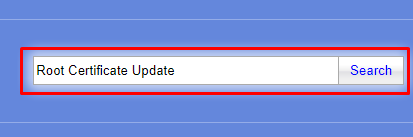
2. Find the update compatible with your computer and download it.

3. Then follow the on-screen instructions to complete the installation.
Method 2: Reregister Windows Update DLL Files
DLL files are essential for Windows because they allow efficient use of memory. If the DLL files are corrupted or damaged, then this error 0x80072F8F can cause problems like this error. You can resolve this error by re-registering the DLL files by following the steps below.
1. Type cmd in the Windows search box and select Run as administrator from the pop-up Command Prompt options.
2. Copy and paste the commands below, pressing Enter after each.
regsvr32 softpub.dll /s
regsvr32 wintrust.dll /s
regsvr32 initpki.dll /s
regsvr32 mssip32.dll /s
3. After running all the commands, close the Command Prompt and restart your computer. This should fix the 0x80072F8F error.
Method 3: Temporarily Disable the Firewall
Firewalls are important in protecting our computers and data from malicious viruses. But can block trusted apps and cause problems. For example, a firewall may block your connection to the Windows Update server, resulting in the 0x80072F8F error code. You can fix this by temporarily turning off the firewall by following the steps below.
1. Open the Control Panel on your computer.
2. Find the System and Security section and click on Windows Defender Firewall.
3. On the left side, click on Turn Windows Defender Firewall on or off.
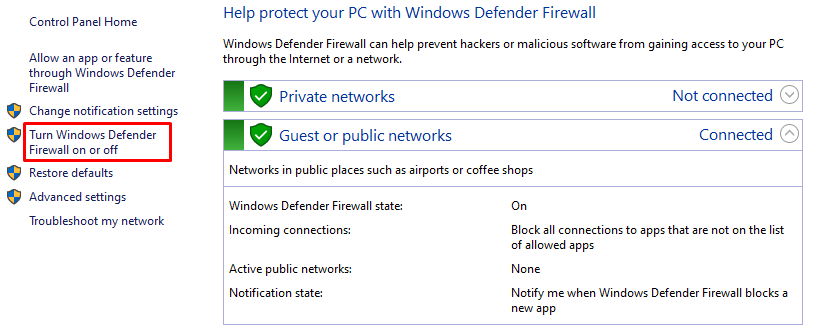
4. Select the Turn off Windows Defender Firewall (not recommended) for both Private and Public network settings.
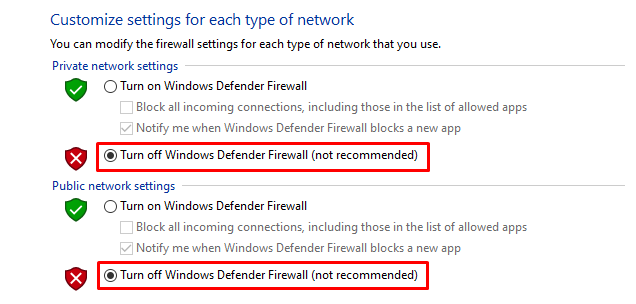
5. Click OK to apply the changes.
How to Fix Microsoft Store Error 0x80072f8f
Method 1: Repair Microsoft Store
Windows has a built-in tool that can help troubleshoot Microsoft Store apps. It can repair damaged files and resolve the 0x80072f8f error if that error is due to file corruption. Here’s how to repair Microsoft Store:
1. Press Windows + I to open the Settings app.
2. In the Settings window, click on Apps.
3. Scroll down through the list of apps until you find Microsoft Store.
4. Click on Microsoft Store, then select Advanced options.
5. Scroll down and click on Repair button. It will try to fix any problem without deleting any of your data.
Method 2: Reset Microsoft Store
If a cached file or folder is causing conflicts in your store when connecting to a Microsoft server, try resetting the Microsoft Store.
1. Press Windows + I to open the Settings app. Then click on Apps.
2. Find Microsoft Store and select Advanced options.
3. Scroll down until you see a button labeled Reset and click the Reset button.
FAQs
What is Error Code 0x80072f8f?
This error may be related to the Microsoft Store, your Windows Update or activation. This is usually expected if the system date and time settings are incorrect.
How do I fix the 0x80072F8F – 0x20000 error code?
This error can happen if your computer can’t connect to the Microsoft server. Enabling TLS 1.1 and TLS 1.2 on your computer can usually fix it.
Can Error Code 0x80072f8f affect downloading from the Microsoft Store?
Yes, this error may affect downloads from the Microsoft Store To fix this, make sure the date and time are correct, reset.
Related Articles
How to Fix Error Code 0xc000000f in Windows
How to fix Printer Driver Error 0x000007d1 in Windows