When you have a question, You can go to find the answer by using the Google search engine in your web browser. Google stores all your search activity in your Google Account. Google makes this process a little easier and faster for you by suggesting your previous searches But those searches may not be useful for you every time you type the same initial letters of your keywords into Google.
If it is boring for you. If you want to stop getting Google’s previous searches as suggestions. If you don’t know how you can stop Google from showing your previous searches and stop related to recent searches. We have discussed in this article how you can delete your Google search history.
Why is Google Showing Your Recent Searches?
It displays previous searches to personalize results for you based on your recent activity It helps you reach your intended webpage or website in less time, complete the activity you accidentally left behind and save you time from your past searches.
How does Google save search history on Android?
Save your search history as part of “Web and app usage” in your Google Account This includes all your searches, the websites you visit and the apps you use This information is stored on Google’s servers and can be accessed by logging into your Google account settings.
How To Stop Google from Saving Search History on Android?
You can stop Google suggestions that You previous searches after entering similar initial words in the Google search bar. To do that, follow the upcoming steps:
How To Turn Off Google Search History On Android
1. Open your Settings app on your phone. Then find Google and tap it.
2. Click on the “Manage your Google Account“.
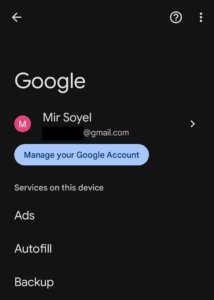
3. Select the “Data & privacy” tab.
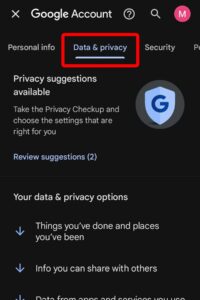
4. Scroll Down to the bottom “Web & App Activity” and click on it.
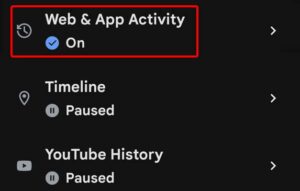
5. In the Web & App Activity section, simply tap the “Turn off” button.
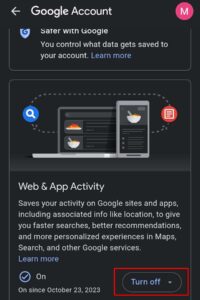
6. Select the “Turn off” option from the dropdown menu.
7. After you’ll see a message confirming that your search activity is turned off for Google Search, Maps, Chrome, Assistant, and Play Store. Tap “Got it” in the lower-right corner.
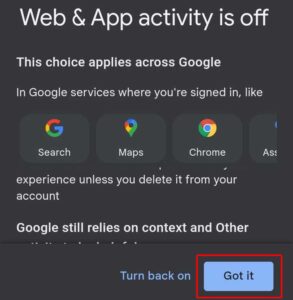
Turn Off Search History and Clear Search and App Data
In addition to closing Google search history, you can also clear current data. Follow the following steps for that.
Go to your device’s setting > Google > Manage your Google account > Data & privacy > Web & App Activity we have shown above in these steps.
Tap ‘Turn off‘ button, then choose ‘Turn off and delete activity.‘
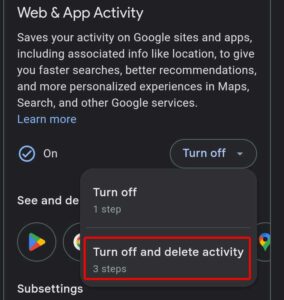
Then select the Google products you want to delete data from and click the Next button.
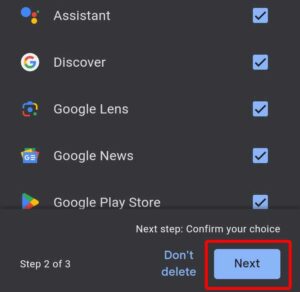
On the confirmation screen, tap the Delete button in the bottom right corner.
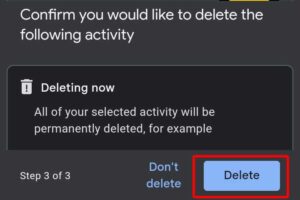
On the Deletion Complete screen, tap ‘Got it.‘
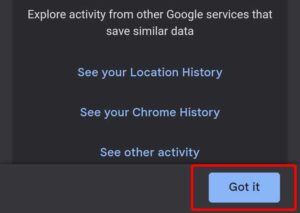
How do you Change Google Search Settings on Chrome
You can change it by going to your device’s browser and clicking on the settings icon with the following steps:
1. Open your web browser and visit www.google.com by typing it in the address bar.
2. After opening the browser page, just click settings in the lower right corner then click on search settings.
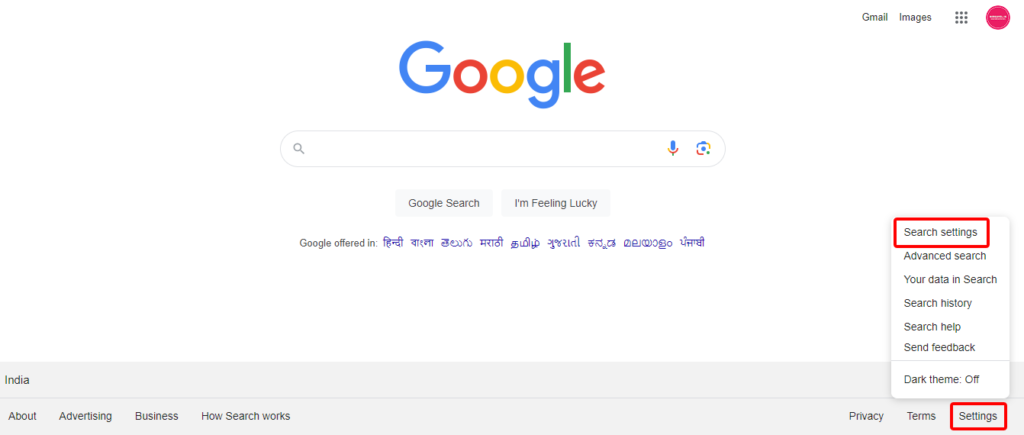
3. From here you can switch to language, region and how Google Search looks on your device by going to Other Settings to change the settings to your liking.
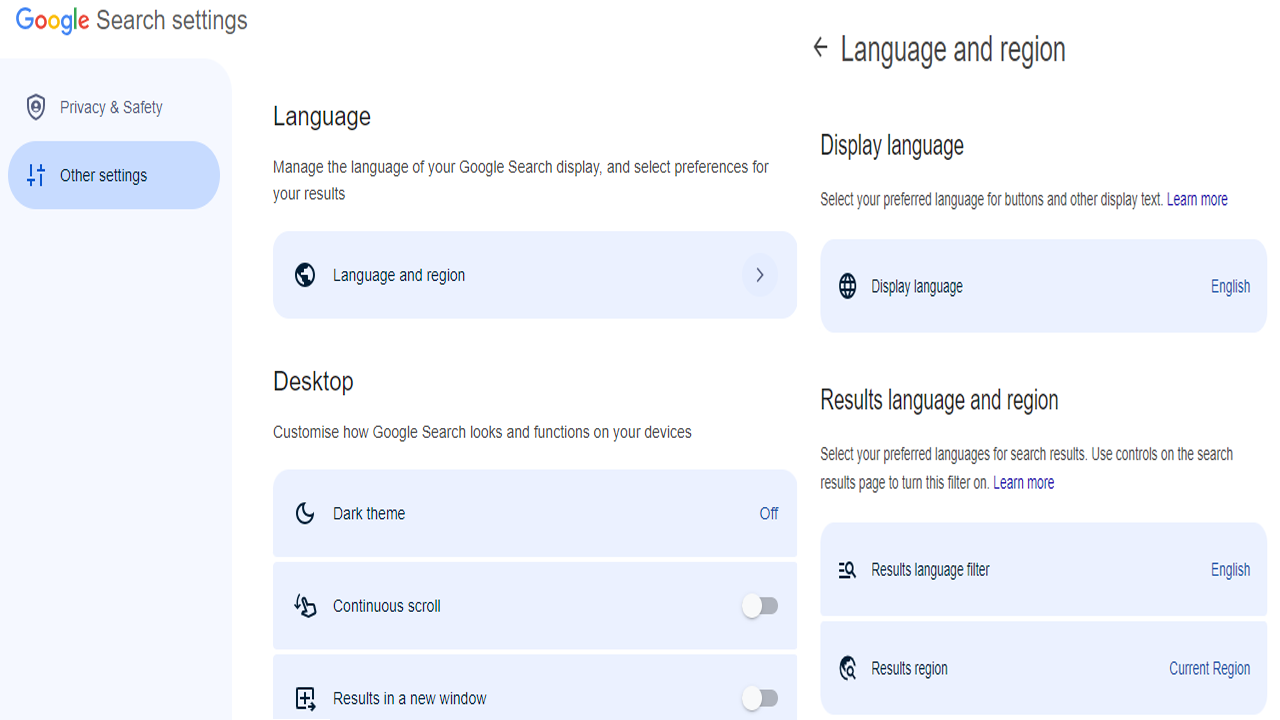
4. After making the desired changes they will be changed from your browser.
How do you make a Web Page Full Screen in Android?
Although Google Chrome, the default browser on Android devices, has no shortcut to full-screen mode. You can see your result in desktop view by going to desktop view in your browser. This is not a complete solution. Also, you need to take the help of third-party apps to go fullscreen in Chrome on your Android. Which we will discuss in detail below.
We will take the help of an app to make the Chrome browser screen in full screen mode on your Android device. This app is called Native Alpha, which you can find on the Play Store. Once downloaded, open the app on your mobile.
Open the app and it will show the terms and conditions, click OK to proceed. Then here it will ask you to add a web app. This can be added by clicking on the big red + button in the bottom right corner. So paste the full URL of the website you want to view in fullscreen.
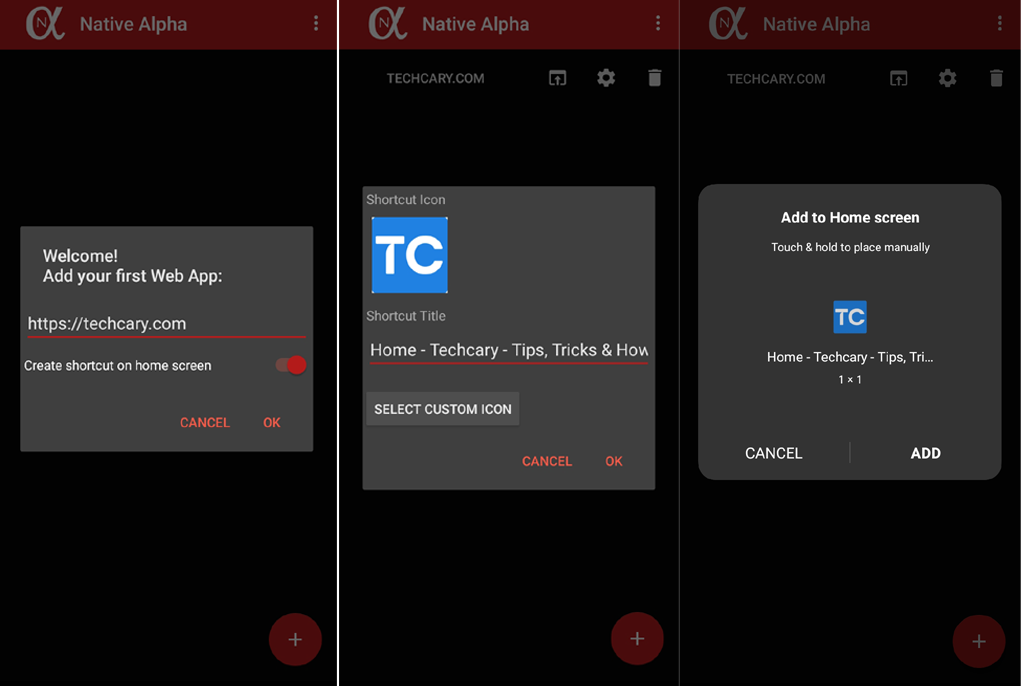
Then click the OK button to add to the home screen a pop-up will show add. Once added you will see your website here Click on settings and turn on Override global settings and scroll down to Request website in desktop version and turn it on and click save button.
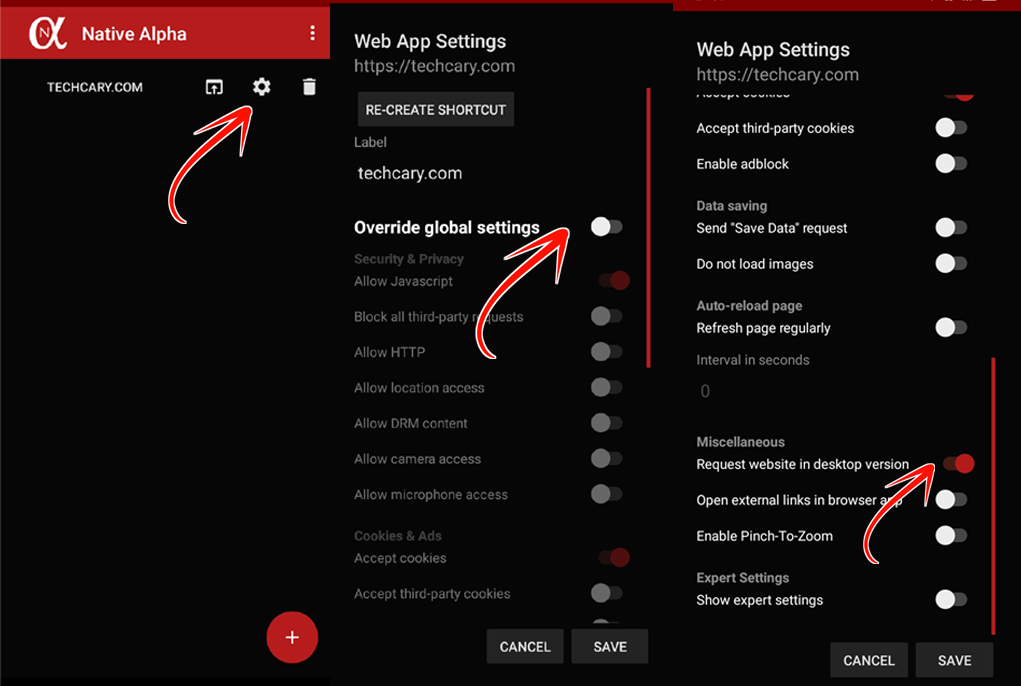
Then open the web app added to the home screen in full screen. Which is explained very easily with the help of images.
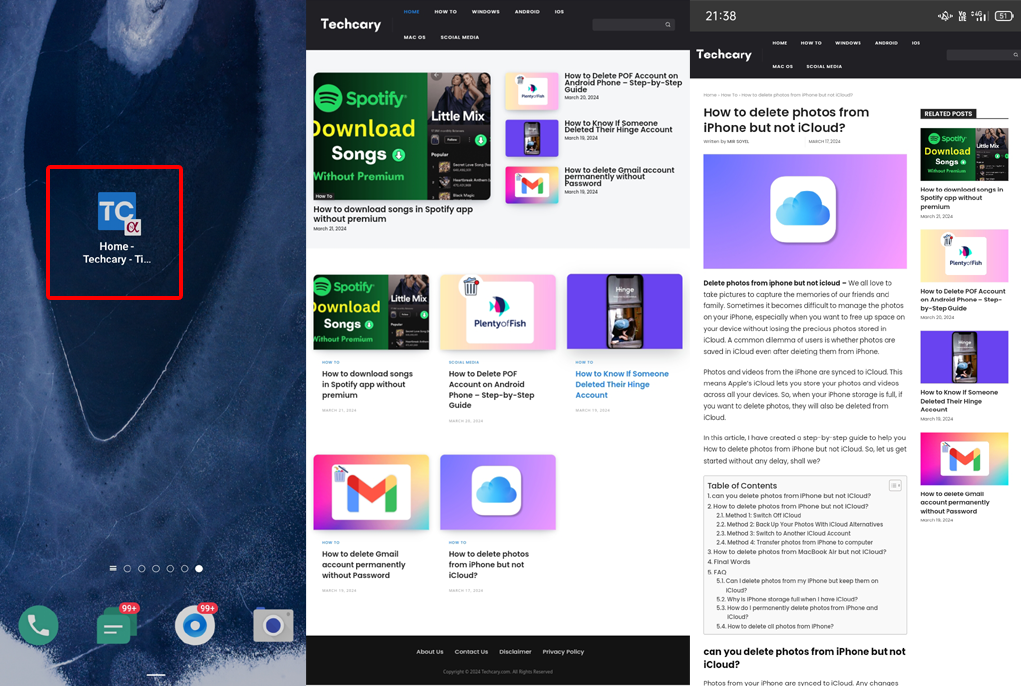
FAQ
How Do I Stop My Previous Search Results Coming Up In A list?
To stop your previous search results from coming up, you can clear your browser’s browsing history and cookies This will delete the saved data of your previous searches. To do so, In the browser click on the Three Dot Menu > Clear Your Browsing History.
How to Delete Google Search History on Phone?
To delete your phone’s Google search history, from your Google app or Chrome browser, tap your profile picture at the top right, select Search History > Delete All > confirm. You can also go to myactivity.google.com > Delete activity by > Always > confirm.
Can The Public See Your Search History On Google?
No, Google will not show your search history to the public. Only you can see your search history, not others. Google takes your privacy seriously and does not make your search history public.
Pingback: How to Do the Google Gravity Trick In Your Browser - Techcary - Tips, Tricks & How-Tos
Pingback: How to Delete Cookies for a Specific Website Chrome - Techcary - Tips, Tricks & How-Tos